You can combine Thonny and p5 for a Processing-esque, Python 3 development environment that runs off a USB drive. There are situations where you may prefer to use p5 over Processing Python Mode / Processing.py, which I discuss in this post. This Thonny-p5 combo is also handy for teaching programming in computer labs where students cannot install software, or any situation where you’d prefer to run an application in a portable fashion.
I’ve written a more recent post on combining Thonny and py5. This is quite different from p5 – like Processing.py, py5 also leverages Processing’s core libraries.
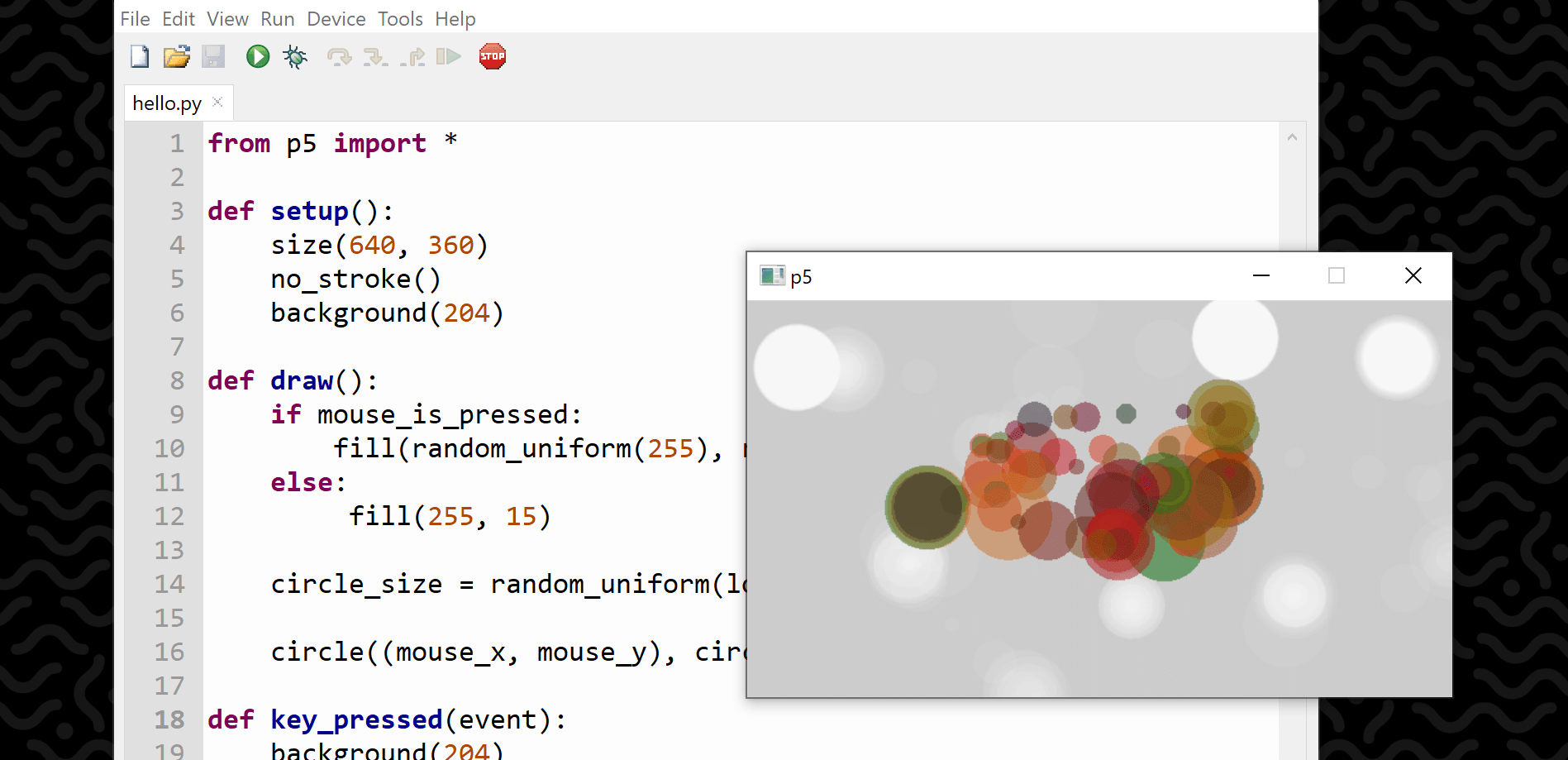
This post covers how to roll-your-own portable Thonny + p5 IDE for Windows computers. The process is similar for Mac and Linux setups, although I will not cover the procedure for these platforms.
Thonny
If you haven’t heard about Thonny, it’s a Python IDE catering to any beginners looking to dabble in Python. Thonny offers a quick and easy way to get coding in Python. In a downloadable zip file, less than 30 MB in size, you get a neat editor bundled with Python (version 3.7 at the time of writing). The Thonny user interface is stripped back, but you can display several extra panels, like a panel to list your variables, an outline panel for your functions, an object inspector, an interactive debugger, a shell, a plotter, and more. It’s multi-platform (Windows, Mac, Linux), open-source, and there’s a portable version too.
Portable Applications
A ‘portable’ application is one that does not include an installer. It’s a stand-alone program that you simply run directly off your USB drive, or from wherever you choose to copy it to your computer (i.e. the Desktop).
p5
p5 – not to be confused with p5.js – is a Python package based on the core ideas of Processing. There’s also a Python Mode for Processing, which I have written about extensively. So, you may wonder: what’s the difference between p5 and Processing’s Python Mode? Python Mode ‘speaks’ directly to Processing; it’s as close as you can get to pure Processing without writing Java, because all of your Python instructions are translated into instructions for Processing to carry out.
p5 is sort of Python ‘clone’ of Processing, that doesn’t actually use Processing to generate visual output. Rather, p5 is a recreation of Processing that’s running on pure Python with no Processing/Java layer under the hood. This approach has it’s advantages and disadvantages.
Unlike Processing’s Python mode, p5 is compatible with Python 3 and Python libraries that use C extensions (e.g. Numpy). But, because p5 is a recreation of the Processing API, it’s far more limited, hasn’t been in development for very long, and cannot leverage the Processing library ecosystem.
Combining Thonny and p5
To begin, download the portable version of Thonny from https://github.com/thonny/thonny/releases/.
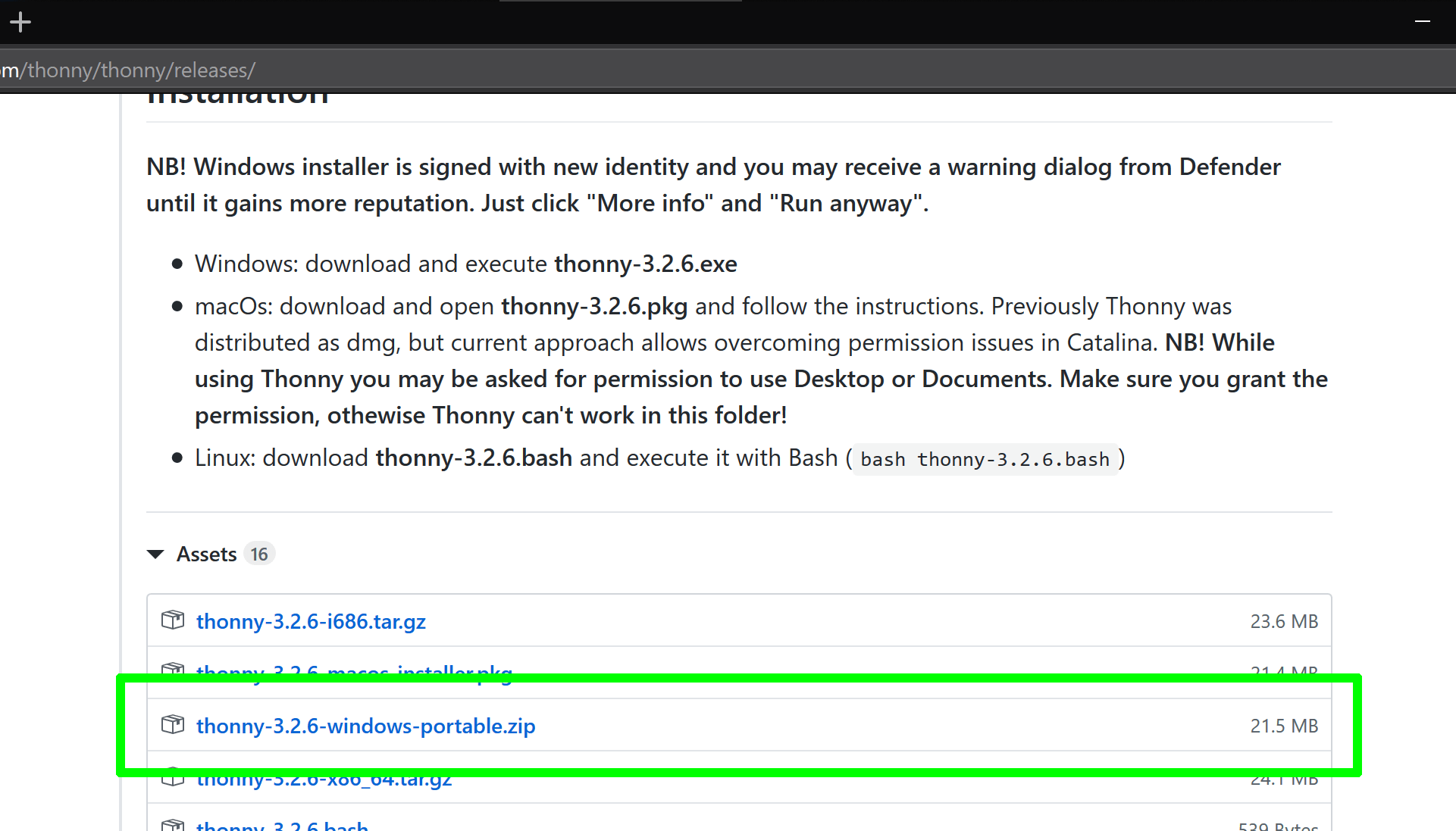
Extract the zip file you’ve downloaded, then run the thonny.exe file to launch Thonny:
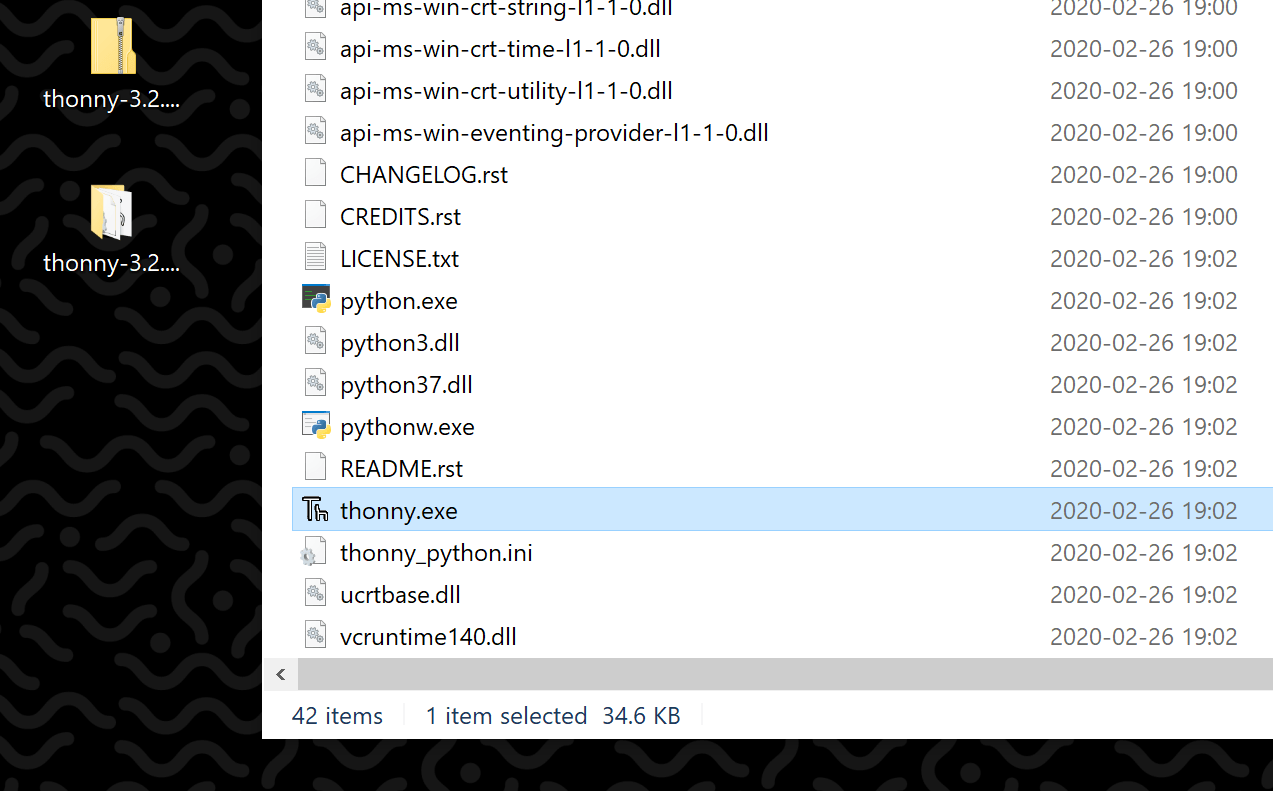
At the first prompt, you may change the Language setting, but stick with the default Initial Settings (of Standard):
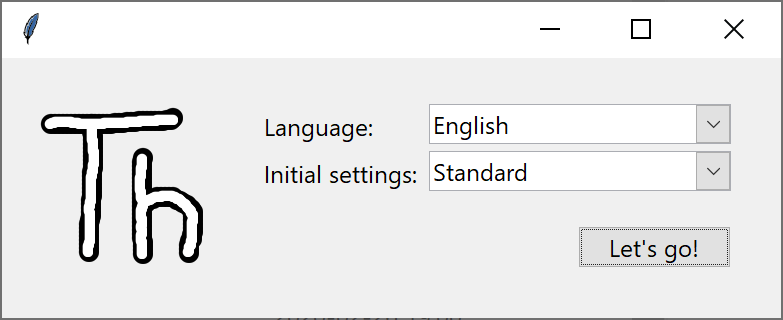
Test out Thonny with a simple print('hello world'). You use the run button (green circle with the ▶ icon) to run your script. If you hover over any button, a tool-tip will display its associated keyboard shortcut (F5 in this case). The first time you run a new script, Thonny will ask you to save the file. Thereafter, it auto-saves each time you run.
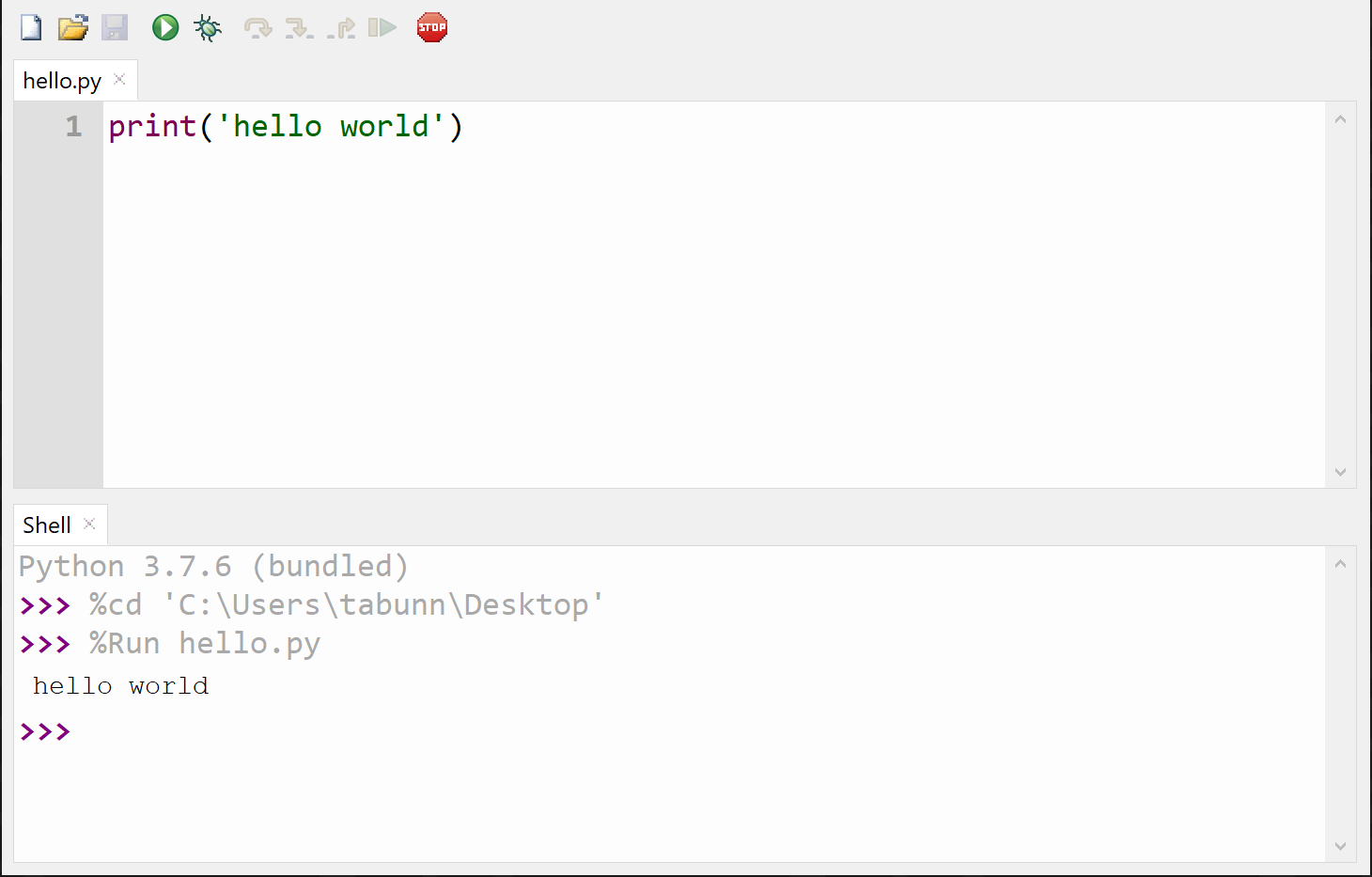
Next, you must install the p5 packages. You want these packages to install to your Thonny application folder; this way, when you copy your Thonny folder to your USB drive, it will include the p5 packages. To do this, select Tools > Open system shell…
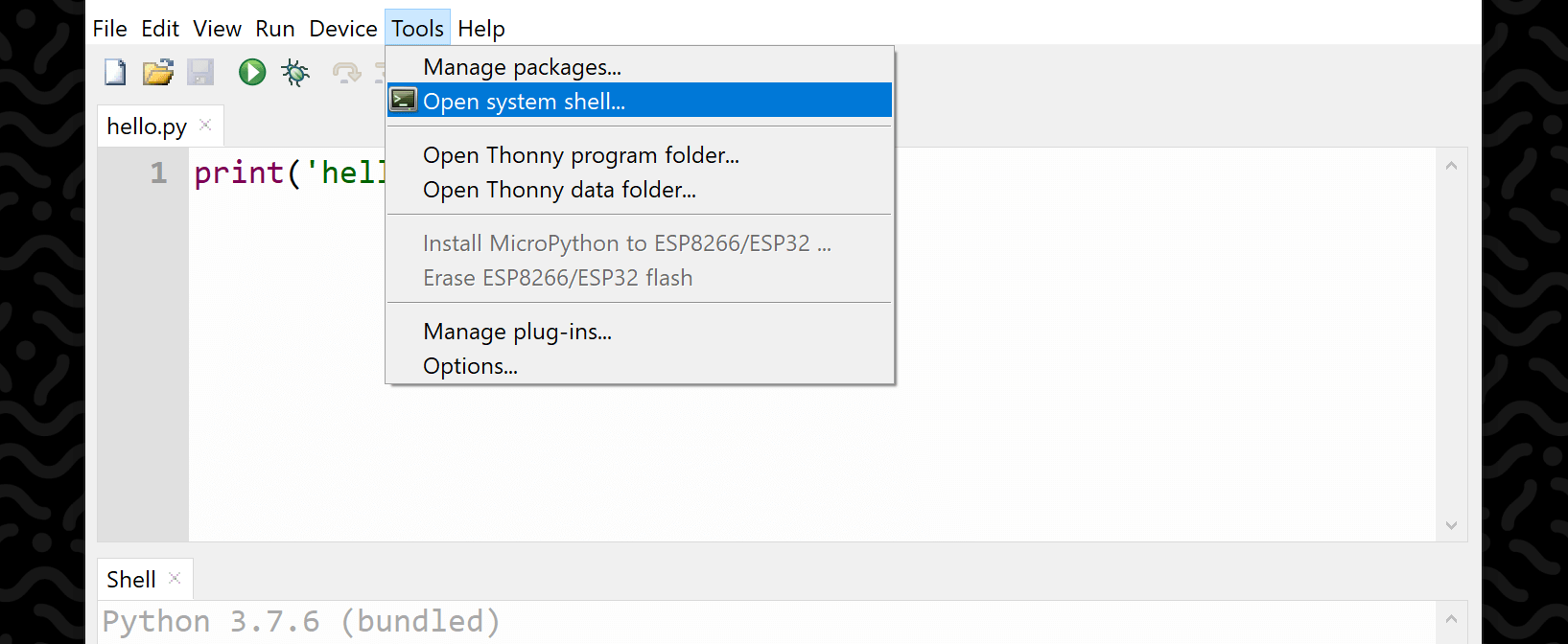
This will display a console window. Type pip install p5 into the console and hit enter. This will install p5 and its dependencies (glfw, triangle, vispy, numpy, Pillow, freetype-py).
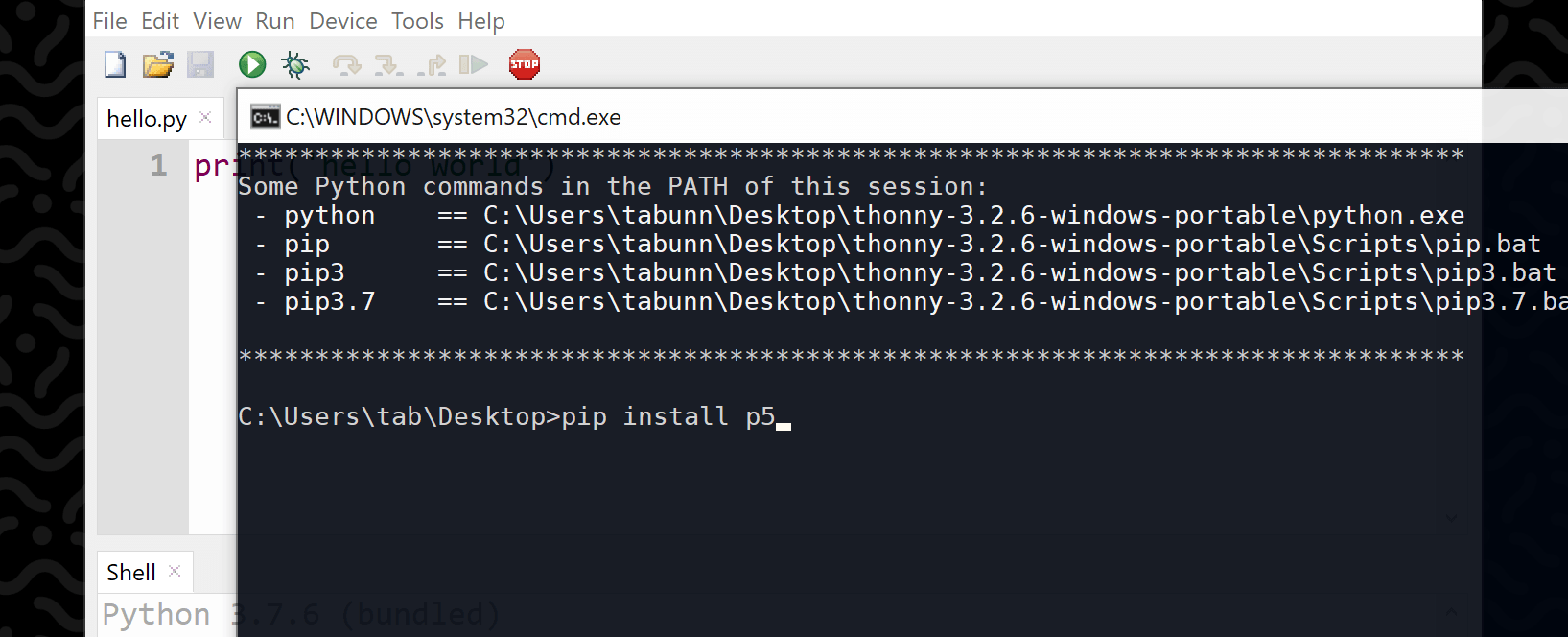
Close the console window once this is done. If there’s some “... Microsoft Visual C++ ...” error, you’ll need to install the necessary build tools then run the pip command again. Note that once you’ve successfully completed this step, you no longer require Microsoft Visual C++. Moreover, your portable Thonny + p5 will run on Windows computers without Microsoft Visual C++ package.
p5 uses VisPy, which requires GLFW. GLFW is an open-source library for OpenGL, OpenGL ES and Vulkan. Download the Windows pre-compiled binaries for GLFW from https://www.glfw.org/download.html. I had issues using the 64-bit binaries, so I’m directing you to use the 32-bit version:
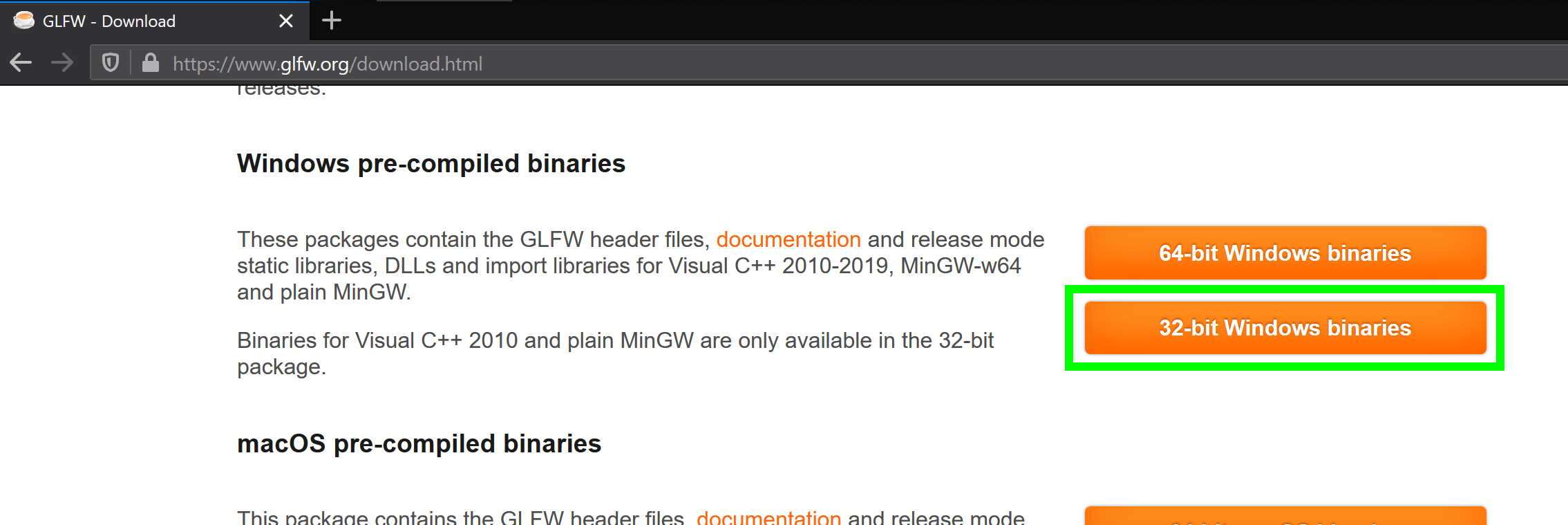
Open the GLFW download (a zip file), then navigate to the lib-mingw folder; there are three files within this (glfw3.dll, libglfw3.a, and libglfwdll.a). Copy/move these three files into your Thonny application folder, so that they reside in the same location as your thonny.exe file:
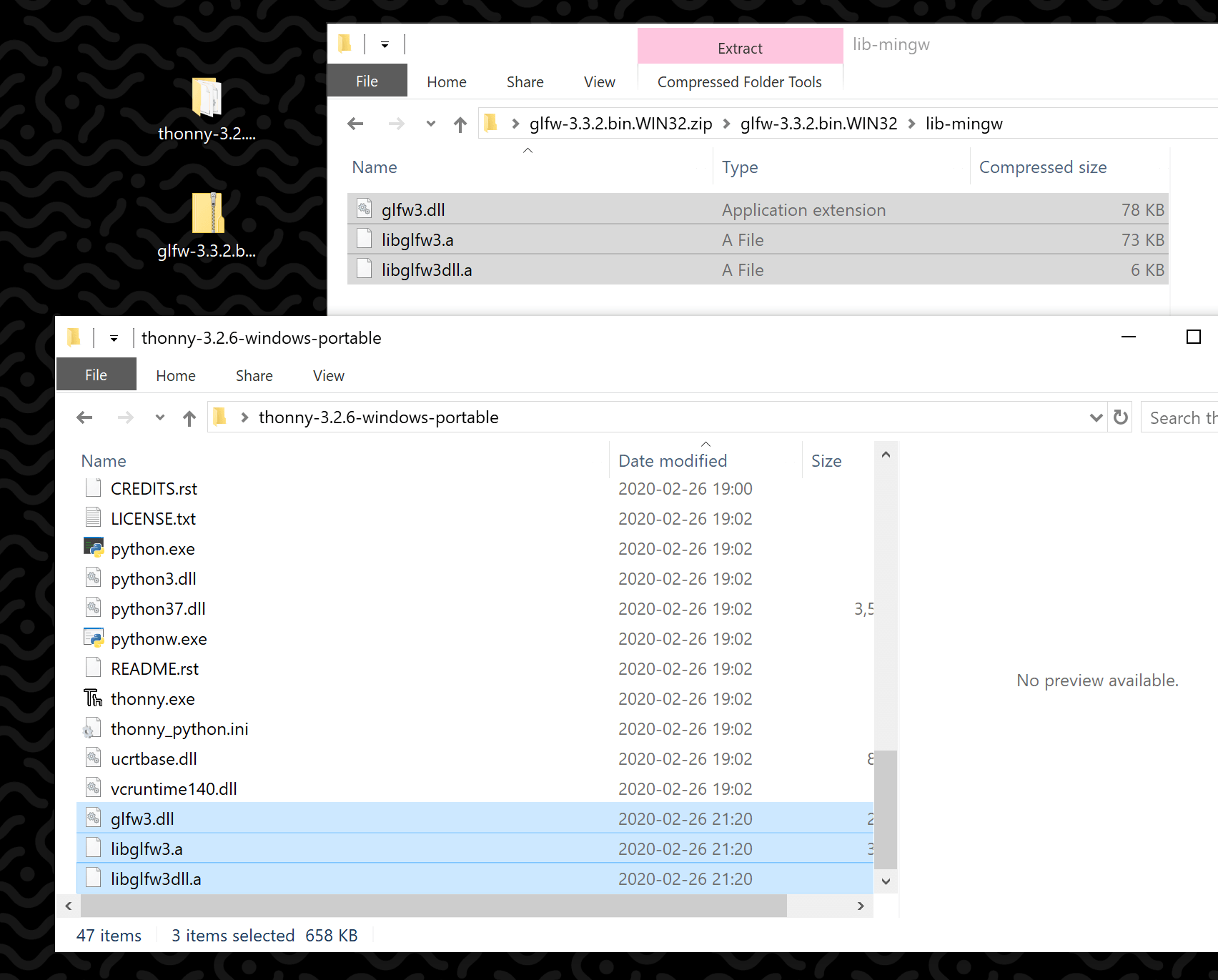
You have to tell VisPy where to find this glfw3.dll file. Navigate deeper into your Thonny folder – into a folder named Lib, then into site-packages, then into vispy, then into ext. Open the glfw.py file in any text/code editor:
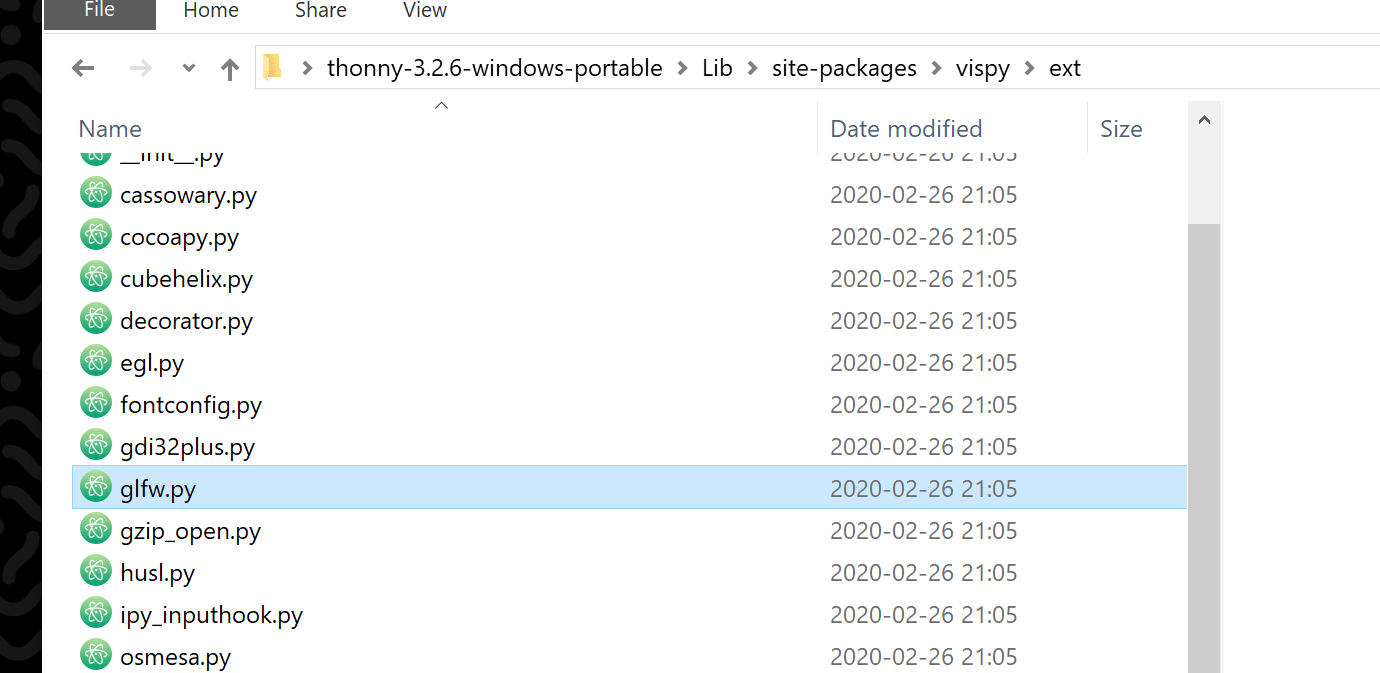
Locate the line that reads: # Else, we failed and exit
Insert the following two lines above it:
import sys
_glfw_file = sys.executable.replace('python.exe', 'glfw3.dll')
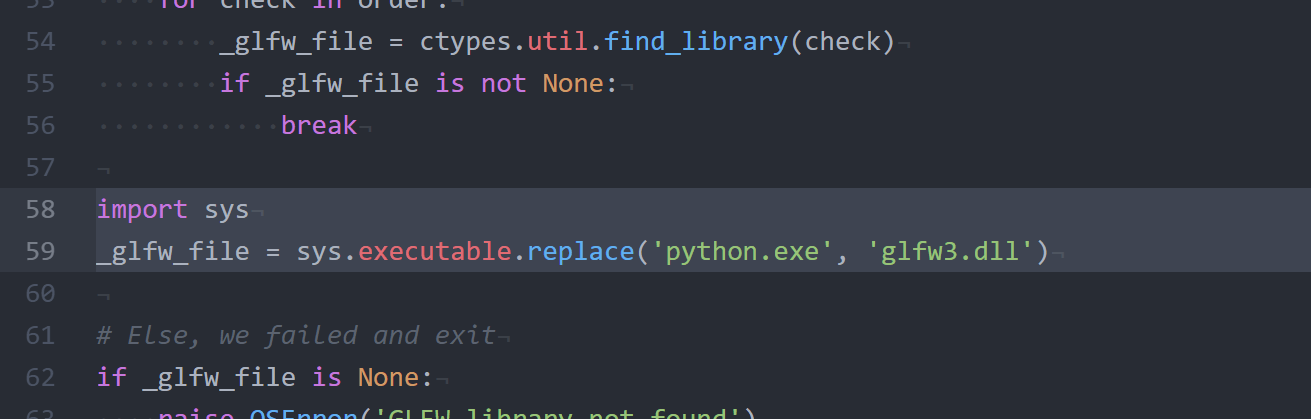
Save this edit. You can now run p5 sketches in Thonny!
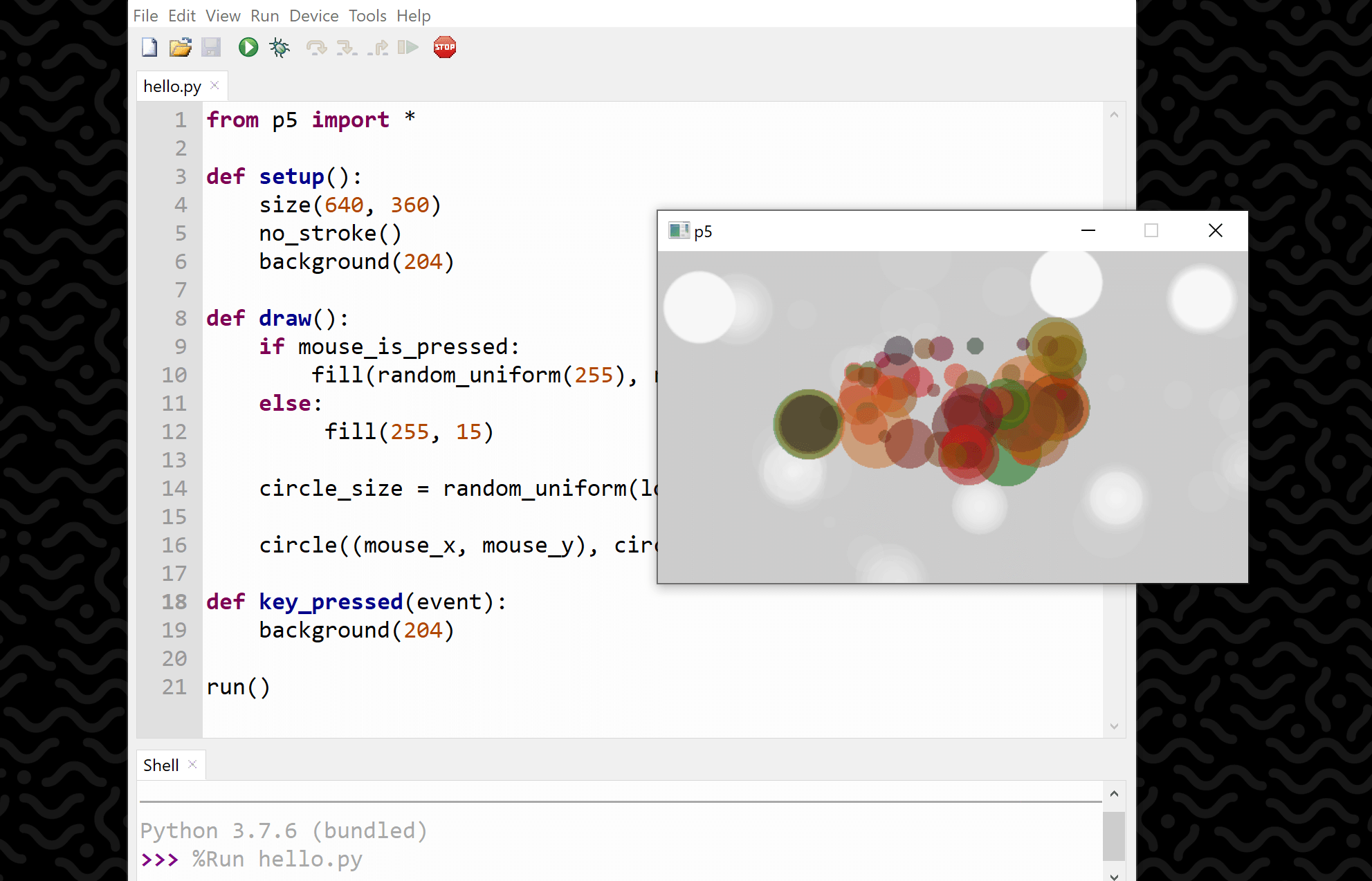
Check out the p5 reference for more on how to use it. p5 code looks a little different than Processing.py code, but if you have some experience with the latter, it won’t take long to pick up.
Thonny + p5 on da USB Drive
You can now copy your Thonny application folder to your USB drive. It may be quicker to zip/compress the folder first; this is also better for distributing it across the Web or a LAN. You can run Thonny+p5 right off the drive, or copy it to the Desktop your working on.
If you wish to, you can delete all of the .pyc files and __pycache__ directories before you zip/compress the Thonny application folder. If you don’t know how to do this, or what this even means – don’t worry about it, it’s not a critical step.
For more on p5, Processing, Processing.py, and Thonny, refer to the links below.
End
References
- https://github.com/p5py/p5
- https://processing.org
- https://py.processing.org
- https://thonny.org
- https://www.glfw.org