« 3.1: Control Flow |
3.3: Iteration »
Conditional Statements
Conditional statements are used to check conditions and provide appropriate responses. You can think of this as asking a question; receiving an answer; then performing an action in response to the answer. For example:
Question: Is the ball red?
Answer: Yes.
Action: Place it in the bucket labelled “red balls”.
To explore Python’s various conditional statements, create a new sketch and save it as “conditional_statements”. Add the following code:
size(600,400)
background('#004477')
noFill()
stroke('#FFFFFF')
strokeWeight(3)Boolean Datatype
At this point, you are familiar with three datatypes: string, integer, and float. Before moving onto conditional statements, you require an introduction to a fourth type: boolean.
A boolean can represent one of two possible states: True or False. Note that when writing these values, the first letter is always uppercase and no quotation marks are used (as this would make the value a string). Add the following code:
...
ball_is_red = True
ball_is_blue = False
print(ball_is_red)
print(ball_is_blue)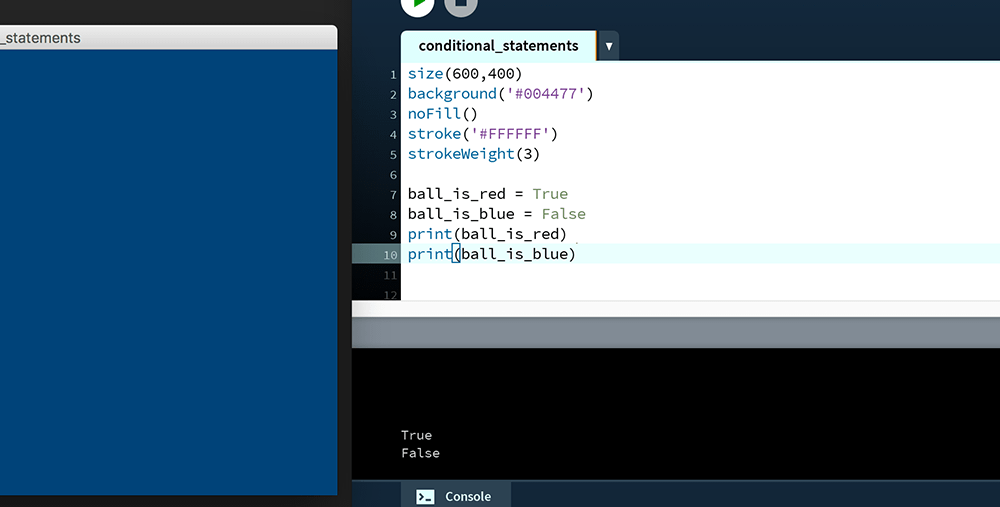
Relational Operators
Relational operators determine the relationship between two operands. Consider this basic example:
3 > 2
In this case, 3 and 2 are the operands. The > sign is the operator. Three is greater than two, so this statement is true. To see how this works in Python, add the following code to your “conditional_statements” sketch:
...
x = 2
print( x > 1 ) # displays: True
print( x < 1 ) # displays: FalseTake note of how the relational operations return a boolean value; this will be important in the next section. Here’s a list of Python’s various relational operators:
> greater-than
< less-than
>= greater-than-or-equal-to
<= less-than-or-equal-to
== equal-to
!= not-equal-to
The == and != operators have the ability to operate on both numbers and strings:
...
print( x == 2 ) # displays: True
name = 'Jo'
print( name == 'Jo' ) # displays: True
print( name != 'Em' ) # displays: TrueRelational operators are particularly useful when combined with if and other conditional statements.
If Statements
If statements are one of the essential means of introducing logic to your program. Add this basic example to your working sketch:
...
mark = 60
if mark >= 50:
print('PASS')The code awards a PASS grade for any mark greater-than-or-equal-to fifty. In the above case the mark >= 50 returns True; so the print('PASS') line is executed. It’s vital that you indent the print line, for which you may use a tab or space characters. It does not matter how many spaces – although, four or two is most common – but you must be consistent throughout your code. Everything indented beneath the if line is executed upon the condition returning True. For example, the following code will print “PASS” and “Well done!” for any mark greater-than-or-equal-to fifty:
mark = 60
if mark >= 50:
print('PASS')
print('Well done!')But, the following code will print “Well done!” regardless of whether or not the mark exceeds fifty:
mark = 20
if mark >= 50:
print('PASS')
print('Well done!')To nest an if statement within another if statement, increase the indentation accordingly:
mark = 60
language = 'ES'
if mark >= 50:
print('PASS')
if language == 'EN':
print('Well done!')
if language == 'ES':
print('Bien Hecho!')The above displays “Bien Hecho!”.
If you are evaluating a boolean value you may leave out the == operator. For example:
ball_is_green = True
if ball_is_green == True:
print('The ball is green')
# is the same as:
if ball_is_green:
print('The ball is green')The ball_is_green variable is equal to True, so typing ball_is_green == True is equivalent to True == True. Either way, the answer is True! Still, if you find it helps to be more explicit, you can use the first version.
Else-If Statements
Currently, the grading program can only award a PASS. Ideally, it should assign letter grades (A/B/C/…). This requires additional if statements. Adapt your code:
mark = 60
if mark >= 50:
print('C')
if mark >= 65:
print('B')As you’d expect, the console displays a “C”. But there’s an issue – a mark of 70 results in a “C” and “B”:
mark = 70
if mark >= 50:
print('C')
if mark >= 65:
print('B')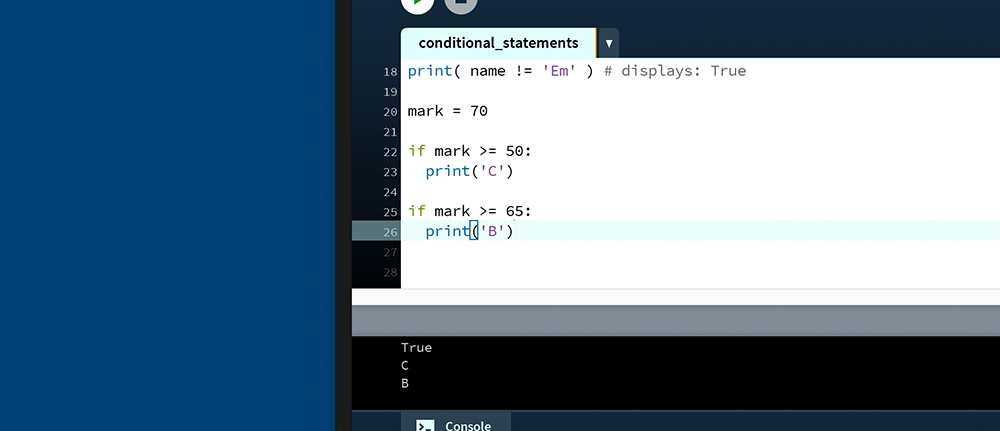
The problem here’s that both if statements operate independently of one another. If the grade is awarded a “B” then there’s no need to check the C condition. An elif (else-if) statement is required, along with some reordering of your code:
mark = 70
if mark >= 65:
print('B')
elif mark >= 50:
print('C')This correctly displays a “B” in the Console. Because the if line returns True, the elif is skipped. This is why the correct ordering of if/elif statements is vital; should the C condition to come first, every mark greater-than-or-equal-to 50 is awarded a C-grade, as the B condition is skipped.
Chain another elif statement to the code, adjusting the mark to test three different cases:
mark = 77
if mark >= 80:
print('A')
elif mark >= 65:
print('B')
elif mark >= 50:
print('C')To visually group the connected if/elif statements, the empty line between each has been removed; this is a matter of style, but you are welcome to add as many blank lines as you see fit. You may add as many additional elif statements as you need.
A mark below 50 passes through all of the if/elif statements without invoking any action. To handle FAIL cases, one can employ the else statement.
Else Statements
Else statements handle any condition that does not match that specified in the if statement (or if/elif grouping). Add an else statement to your code:
mark = 49
if mark >= 80:
print('A')
elif mark >= 65:
print('B')
elif mark >= 50:
print('C')
else:
print('FAIL')The else statement need not necessarily follow an elif. For example:
if mark >= 50:
print('PASS')
else:
print('FAIL')Of course, this all depends on the logic you intend to implement.
Logical Operators
Thus far, each of the if/elif statements have been based on the outcome of a single relational operation; for instance:
is the mark greater-than-or-equal-to fifty?
However, there are many occasions where multiple relational operations must be evaluated within a single condition; for example:
is the mark greater-than-or-equal-to forty-five AND less-than fifty?
For these purposes, Python provides three logical operators:
and returns True if both operands are true
or returns True if at least one operand is true
not reverses the boolean (True becomes False and vice-versa)
Add an and condition to handle marks in the RESUBMIT range:
mark = 49
if mark >= 80:
print('A')
elif mark >= 65:
print('B')
elif mark >= 50:
print('C')
elif mark >= 45 and mark < 50:
print('RESUBMIT')
else:
print('FAIL')Now add an or condition to catch marks outside of the valid range:
mark = 105
if mark < 0 or mark > 100:
print('INVALID MARK')
elif mark >= 80:
print('A')
elif mark >= 65:
print('B')
elif mark >= 50:
print('C')
elif mark >= 45 and mark < 50:
print('RESUBMIT')
else:
print('FAIL')The not operator has its uses but is awkward to apply in the working example. Instead, here’s a one-line example of it in action:
print( not False ) # displays: True
Four-Square Task
In this challenge, you’ll apply conditional statements to a visual task. Create a new sketch and save it as “four_square”. Add the following code:
size(600,600)
noFill()
noStroke()
fill('#FF0000') # red quadrant
rect(width/2,0, width/2,height/2)
fill('#004477') # blue quadrant
rect(0,0, width/2,height/2)
fill('#6633FF') # violet quadrant
rect(0,height/2, width/2,height/2)
fill('#FF9900') # orange quadrant
rect(width/2,height/2, width/2,height/2)The above code divides the display window into four quadrants:
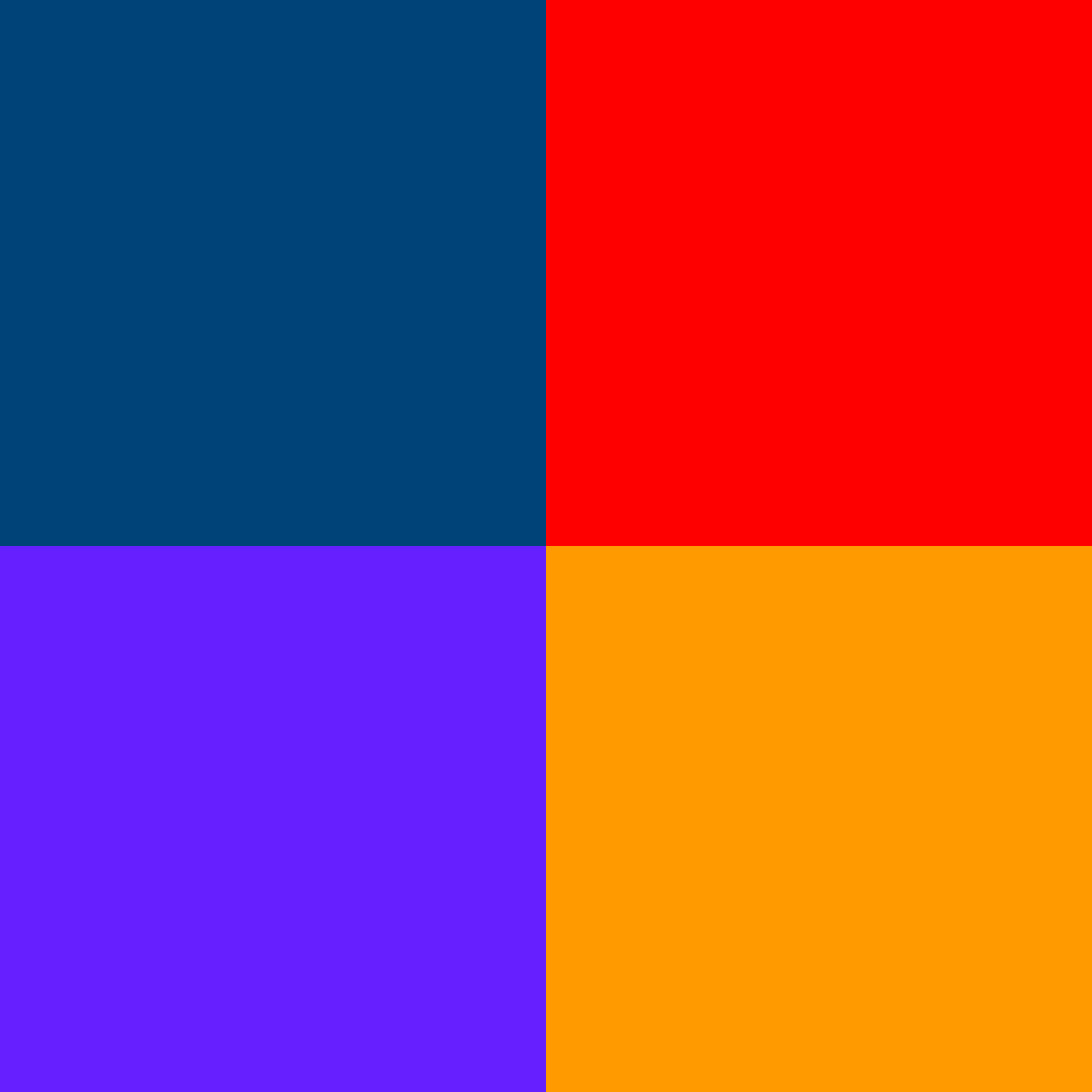
Next, place a character at some location determined by an x- and y-coordinate variable:
...
rect(width/2,height/2, width/2,height/2)
x = 400
y = 100
txt = '?'
fill('#FFFFFF')
textSize(40)
textAlign(CENTER, CENTER)
text(txt, x,y)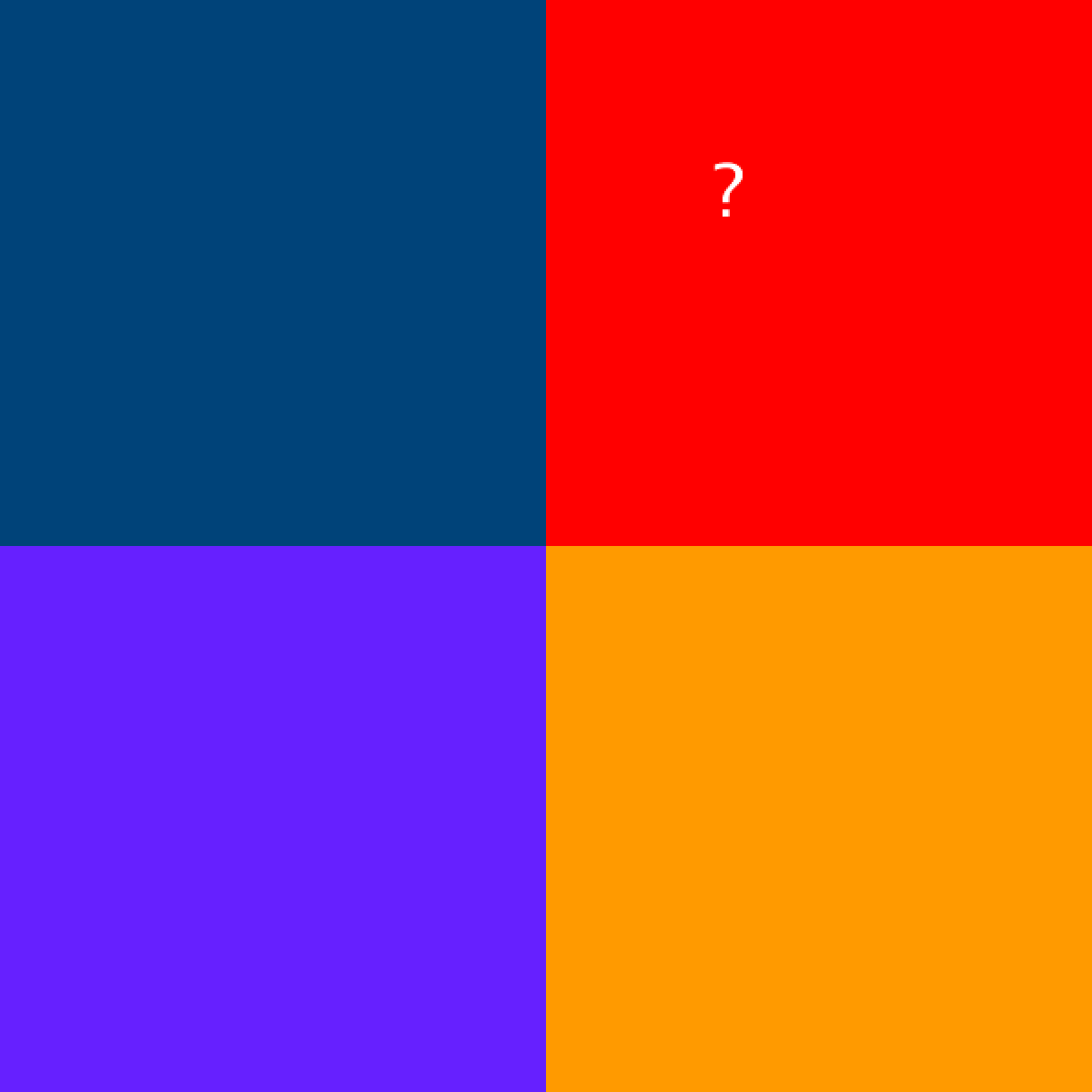
Your challenge is to write conditional statements to replace the ? character with an R, B, P, or O to match the colour beneath it. This way, one can adjust just the x and y values and the character changes accordingly:
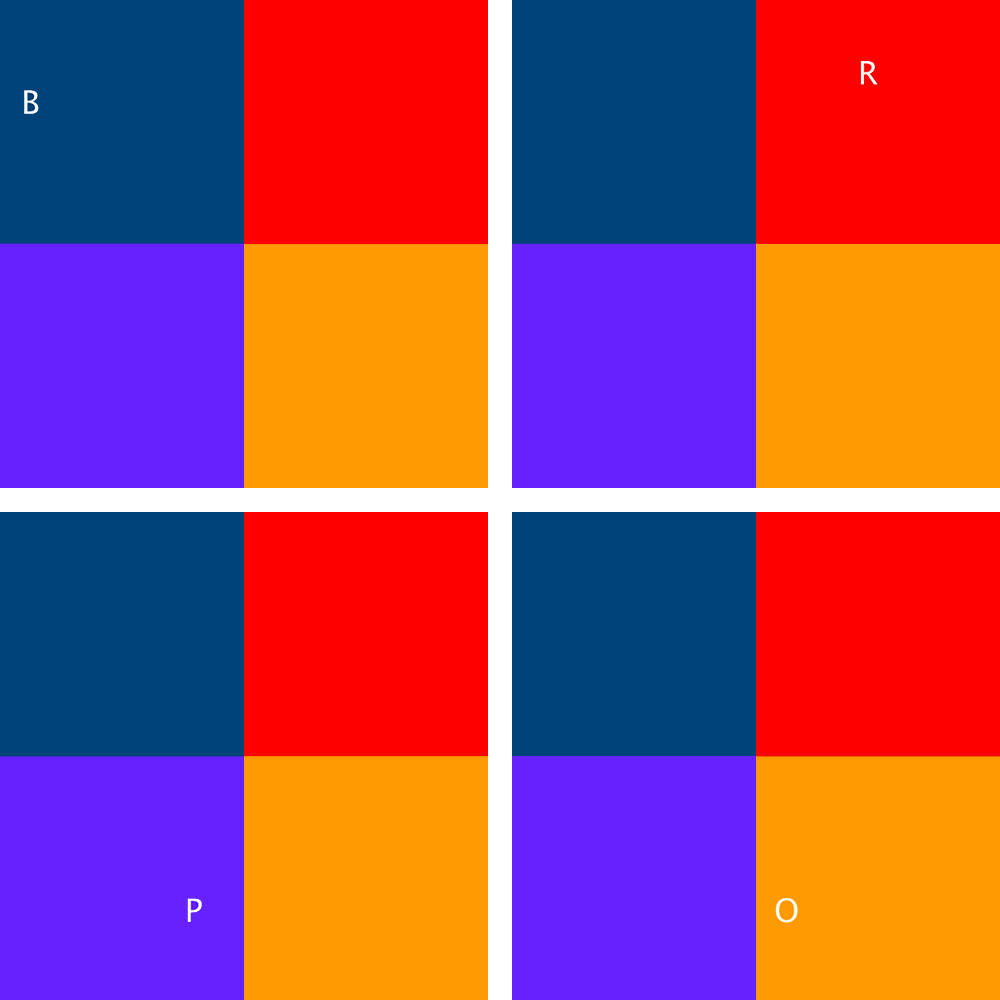
To start you off, here’s the code for the red (R) condition:
...
x = 400
y = 100
txt = '?'
if x >= width/2:
txt = 'R'
fill('#FFFFFF')
...However, if you change the y value to 400, an “R” is displayed over the orange quadrant. Begin by correcting this, then address the other quadrants.
3.3: Iteration »
Complete list of Processing.py lessons